Set-up and Preparation
In order to successfully create notifications for impending deliveries, the system has to be set up to send SMS messages, email or both. If sending an SMS message, the contact who is going to receive the message needs to have a mobile number associated with them. Likewise, if sending an email then the contact needs to have a valid email address. You can add contact details to a customer through the contact tab (see below).
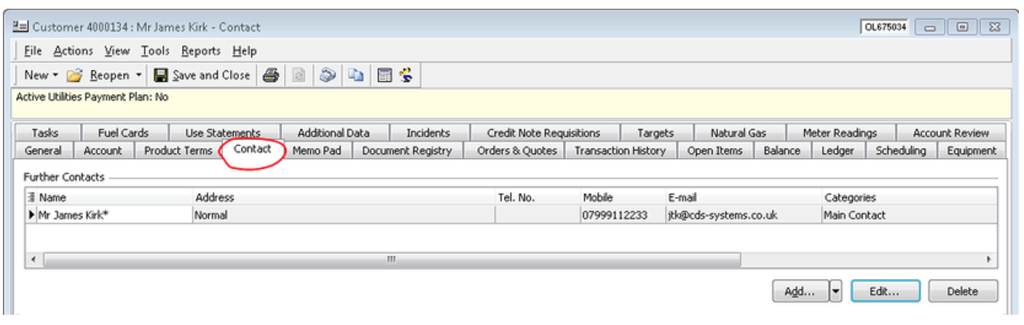
These details are updated by clicking the ‘Edit…’ button in the bottom right-hand corner, this will bring up a new window containing the full details of the selected contact. In this window is a section called ‘Categories’, which allows the user to dictate which types of notifications should be sent to the contact. The specific categories that need to be set up for the contact to receive SMS and email notifications respectively are:
- Receive SMS notification of deliveries
- Receive E-mail notification of deliveries
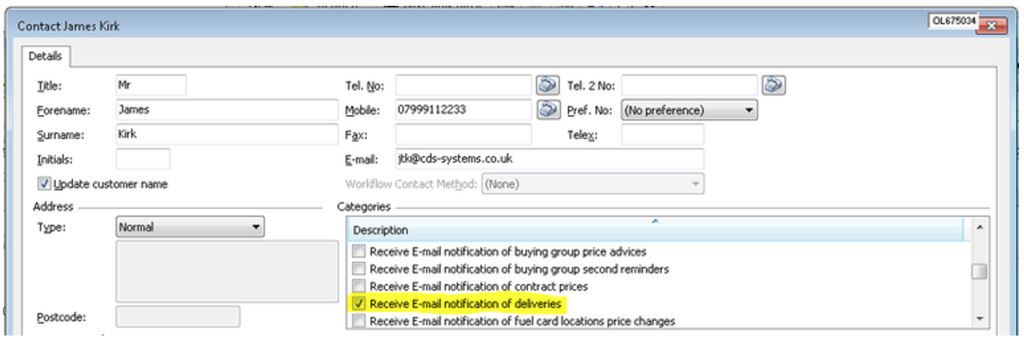
Creating Notifications
The tool can be accessed in Load Manager, which can be found in the Codas desktop menu.
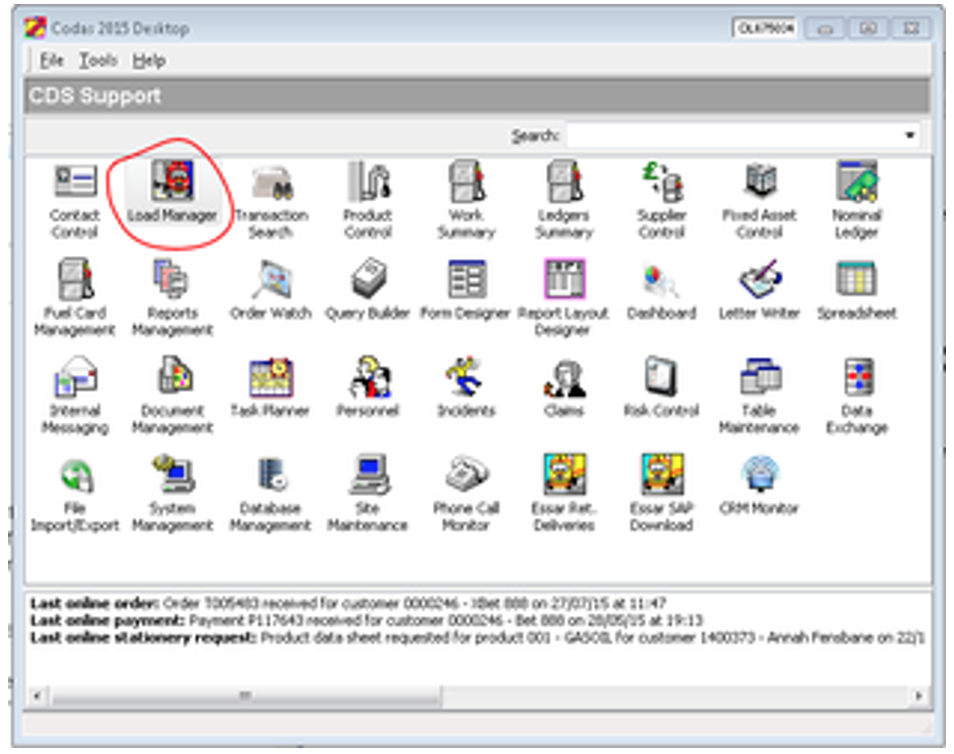
Upon opening Load Manager select ‘Tools’ from the menu bar at the top of the screen, and then ‘Inform Customers of Impending Delivery’. This will bring up a window allowing you to search for the specific deliveries of which you wish to notify customers.
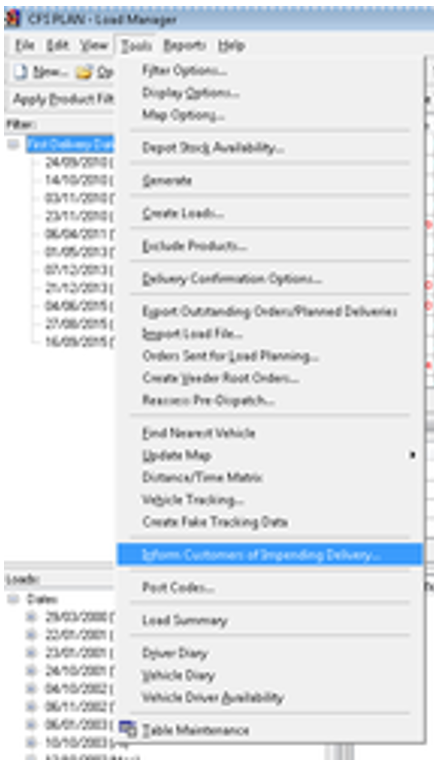
A ‘Delivery Date’ must be entered to perform a search, so to find deliveries for the next working day enter ‘T+1’, or ‘T+3’ if you are sending out notifications on a Friday. The tool defaults to the current plan you have open in Load Manager, so if you want to search for loads that may not be included in your current plan click inside the ‘Plan’ search field and then select the ‘X’ button to clear the field.
Once you have entered your search criteria, click search and a list of orders will appear in the bottom section of the window, some of these will be automatically ticked for inclusion. Individual selections can be altered by ticking or unticking the check box for each row found in the ‘Include’ column on the left. The whole list of search results can be selected or deselected by clicking the ‘Select All’ and ‘Deselect All’ buttons respectively from the bottom of the window. Once you have selected all of the customers you wish to send notifications to, click ‘OK’ and the E-mails and/or SMS messages will be sent out.
If you have set up a customer to receive both E-mails and SMS messages both will be sent out, there is no way to select which type of message you wish to send in this screen. The information regarding what type(s) of notification the customer receives is contained within the ‘Contact’ tab of a Customer record.
Search tips
- For the entered search criteria, all loads for the working day in question will be searched. The only time that a load will not be included is if it has been shown to the driver and the driver has already started the load using his On-Truck-Computer
- For each load searched, every order on the load at the time is checked
- If the customer has a contact which has the necessary tick to receive notification then the order will be included
- If the order has not previously had a notification then it will be automatically included for selection
- If the order has previously had a notification then it will not be automatically included for selection. So if the order was on a load previously and, for whatever reason, was not delivered then it will appear on the list but won’t be ticked for selection
- Orders that are already confirmed will not be included, this is a factor when OTC vehicles are used
Failure to send
Under normal circumstances, when you confirm which notifications you are sending out all message will be sent within a short time. However, if there is a problem with Codas’ sending of SMS messages you will get a Codas internal message for each failed SMS. The message will be as follows:
—– Subject : Text message delivery failure
—– Message : A text message created on [Date/Time], with the text [Your template message] failed to be delivered.
The error reported is: