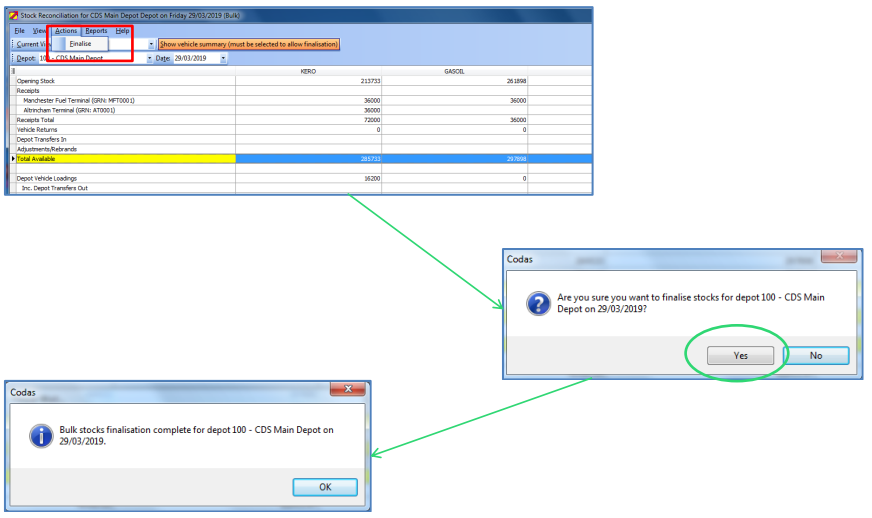CODAS Bulk Stocks Overview:
Access to the Depot Stocks module is via the Work Summary icon on the CODAS Desktop.
Contents
Introduction
Load Reconciliation
Daily Stock Reconciliation
Introduction
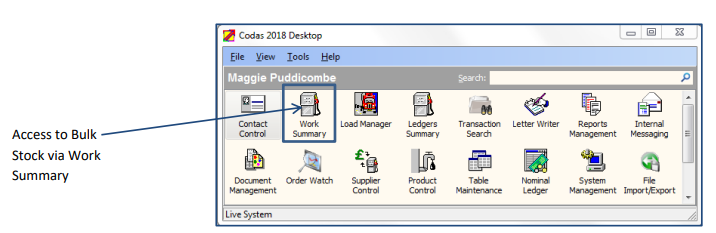
Within the main Bulk Stocks folder there are a number of sub folders covering a range of depot stock operations:
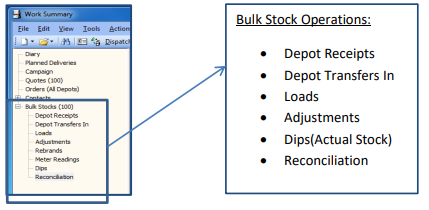
The Dispatch Depot at the top of the screen should always be set to the depot whose stock is currently being processed.
The number of stock days available in the view is determined by user settings
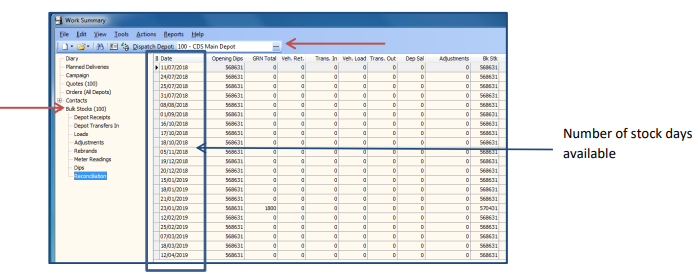
Load Reconciliation
- Processing the stock transactions that have occurred on each day allows the stock to be checked and reconciled correctly to roll forward into the next day.
- The system will identify any discrepancies that occur in real time so that these can be checked and resolved in a timely manner
- Product cost/value is calculated as part of the reconciliation process to allow correct margins to be applied to each day’s deliveries and also to keep track of the overall value of the stock in the tanks.
- The reconciliation of the previous day’s loads is an important part of the daily stock reconciliation process.
- This must be completed for all vehicles loads in order to both reconcile the stock for the depot and to allow the deliveries on the loads to be processed to completion (posting) so that invoices can be produced.
- The load reconciliation can be accessed from either the bulk stocks functionality in Work Summary or, from the right click menu on the loads themselves in load manager.
- The Load Reconciliation screen displayed and the information required to be input is the same whichever access point is used.
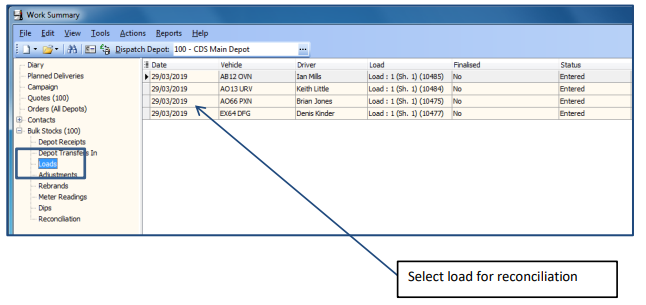
Load reconciliation involves confirming the quantities delivered on the tickets (delivery confirmation) and reconciling the stock on the vehicle.
- Reconciliation of vehicle stock is done in the top section.
- The delivery confirmations are done in the bottom section of the screen.
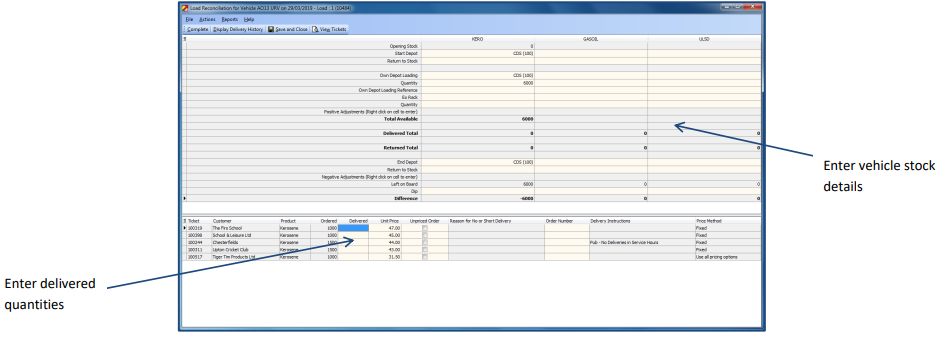
Once the load details have been confirmed, select ‘Complete’ and ‘Save and Close’ to complete the load.

Load reconciliation completed for the stock day
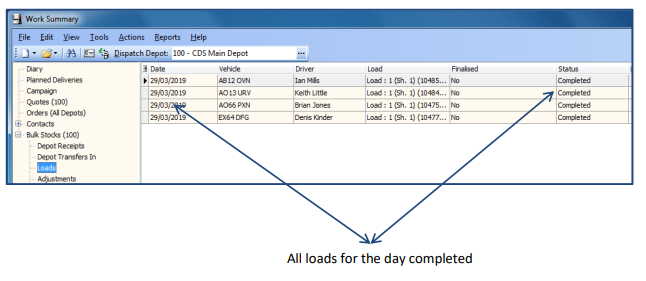
Daily Stock Reconciliation
- The depot operations that need to be completed may vary each day, these will normally consist of some or all of the following:
- Depot Receipts
- Depot Adjustments
- Confirming Depot Transfers
- Depot Dips
- Reconciliation (including calculate costs and delivery prelist)
- Each of the above processes can be accessed either from the designated folder on the Work Summary screen or from the reconciliation display screen.
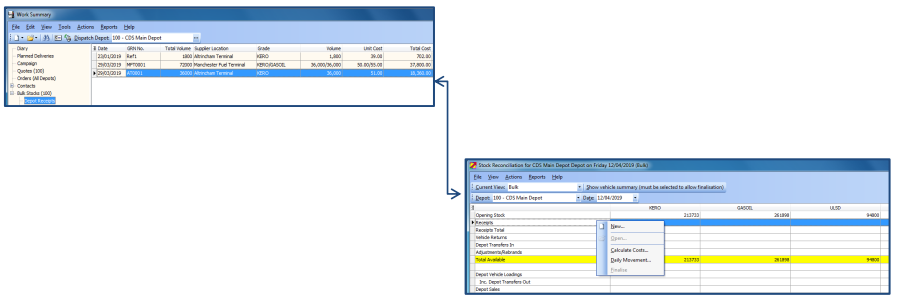
Depot Receipts
Entering a depot receipt:
- Select the Depot Receipts folder; right click and select ‘New’
- OR from the stock reconciliation screen: right click on the Receipts line and select ‘New’
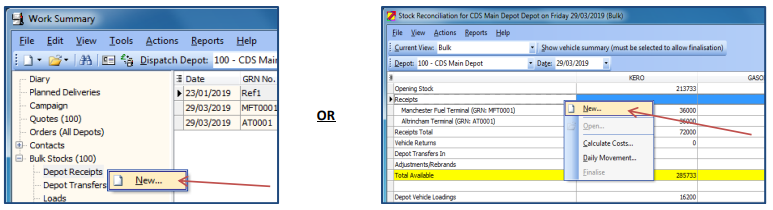
- Enter the receipt details and click ‘OK’:
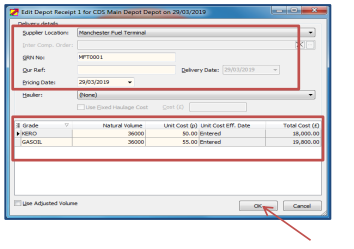
Depot Adjustments:
- Entering a depot adjustment: Select the Depot Adjustments folder, right click and select ‘New’
- OR from the stock reconciliation screen right click on the Adjustments line and select ‘New’
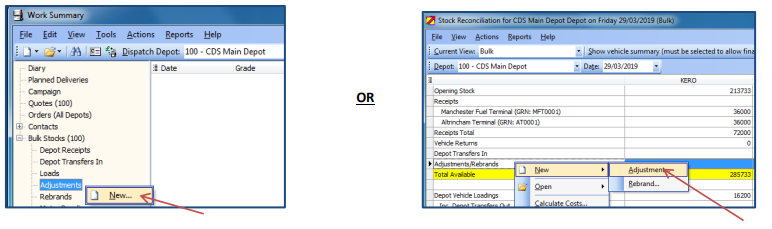
• Enter the adjustment details and click ‘OK’:
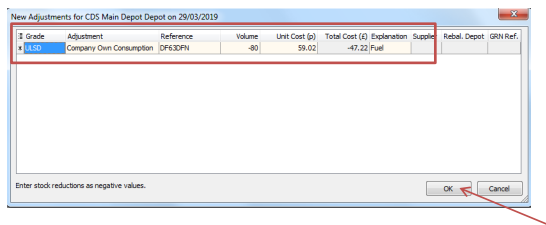
Stock Reconciliation Screen:
- Select the Reconciliation folder from the Bulk Stocks folder list in Work Summary.
- Double click on the line representing the date to be reconciled.
- The main stock reconciliation screen will be displayed.
- All receipts, adjustments and other transactions entered into the stock day are recorded in the relevant section of the display.
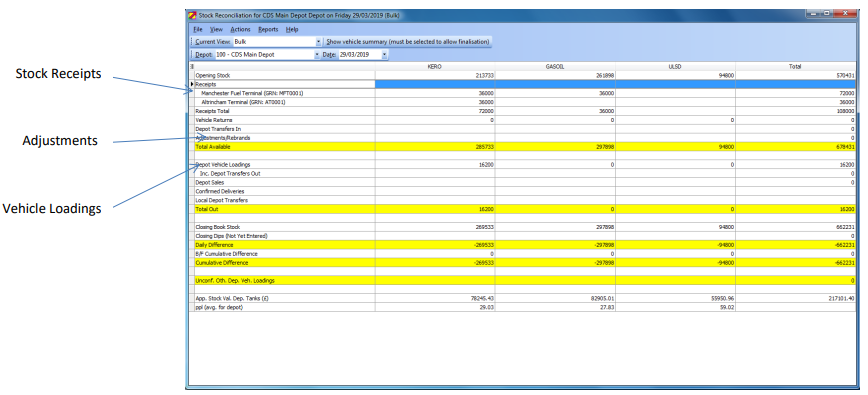
Depot Dips:
- Once all transactions for the day have been entered and confirmed the closing dips or the day should be entered. The reconciliation screen will show a daily difference;
- brought forward cumulative difference and the overall cumulative difference for the month to date.
- The difference is calculated based on the opening stock for the day (brought forward finalised closing stock from previous day) plus/minus the days stock transactions to determine the closing book stock (system calculated)
- Any unaccounted differences can be investigated and corrected before continuing to finalisation.
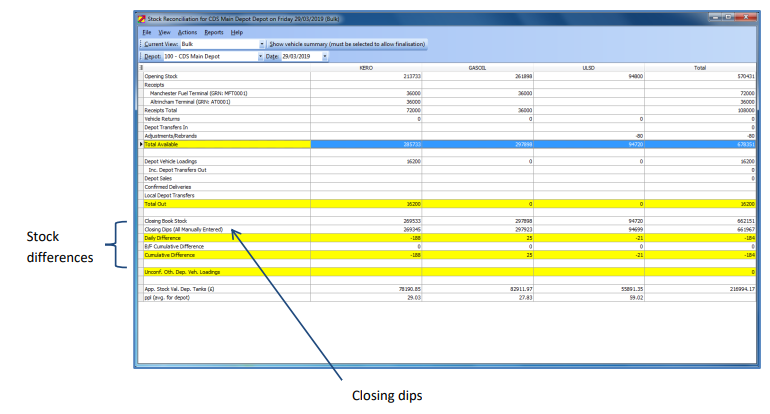
Calculate Costs/Delivery Prelist:
Before finalising the stock day the deliveries must be prelisted, in order to give a true margin figure in the prelist report the days stock costs need to be calculated to take account of the transactions that have just been updated:
- select Reports/Calculate Costs.
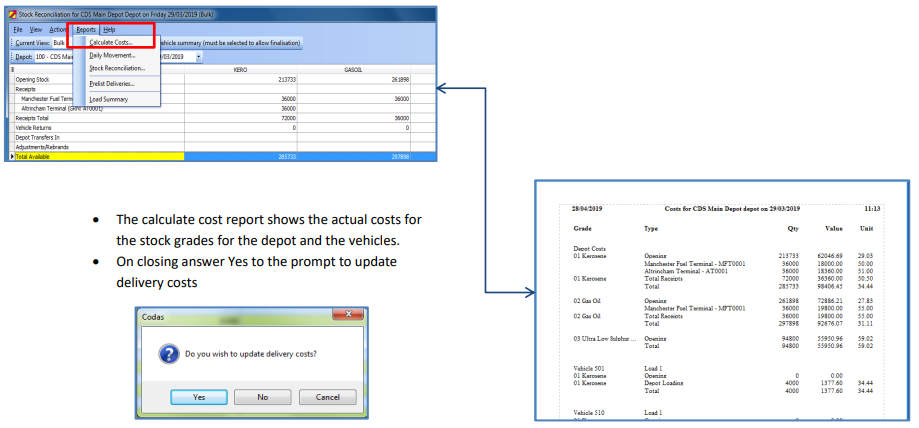
- To prelist the deliveries for checking select: Reports/ Prelist Deliveries:
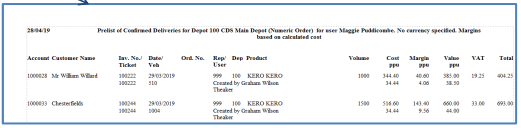
The prelist shows details of each delivery (including margins) for checking. The prelist also shows summaries of stock by location and vehicle.
Corrections can be made if required at this stage (the prelist will need to be run again if any changes are made)
Finalise
The day is now ready to finalise, once finalised the stock day is complete and no further changes can be made.
Before finalising the stock day select ‘Show Vehicle Summary’ to display the vehicle stock and delivery details for checking
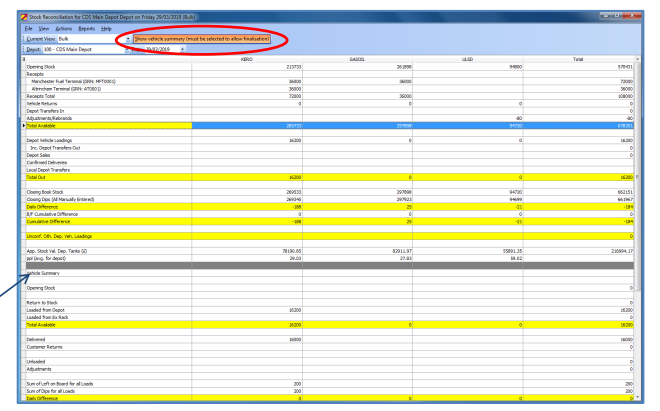
To finalise the day select Actions/Finalise: